Microsoft includes some columns in Project to help the user to keep track of things. The Unique ID (UID) column is included to to uniquely identify a task within a Project file. The GUID column uniquely identifies a task across all files. Both can be very useful when needed.
Project assigns the UID to each task as it is created. It is a sequential number that is used only once within a file. As one creates a task, the number is assigned. If the task is deleted, the number is removed and not reused. Even tasks that are used just for blank lines have a UID and not reused. To see how this works, expose the UID column (Insert the UID) and begin to insert task lines. You will see that a sequential number appears in the UID column. Now position the cursor on a task other than the last one entered. Hit the Insert key and notice that the UID is the next sequential number. Then delete one or more tasks and insert additional tasks. You will notice that the UIDs for the tasks removed are not reused, but new numbers are assigned.
The GUID is used to uniquely identify both tasks and resources used in a Project file and across files. When a task is created, Project assigns the UID as described above and develops a GUID for the task. Copying a task from one Project file to another causes the GUID to be recreated in the new file. This is done to ensure that the GUID is unique across files. The same thing applies to Resources. Just like calendars, Microsoft uses the GUID technology throughout its products. They are used in all of the Office suite of products.
Where this is helpful when dealing with Project is in the case of an Integrated Master Plan (IMP) or Integrated Master Schedule (IMS) where a problem can occur because the UIDs are not unique across the sub plans or schedules. If you Insert a subProject into an IMP, the tasks inserted retain the UIDs from their original plan, The UIDs will repeat, but the GUIDs will not. Therefore, it is sometimes helpful to be able to identify which task belongs in which plan or schedule.If you run into this problem, expose the task GUID column by inserting it in to the view you have open and you will see that the GUID is unique. When you have the same task name used in more than one task, it often helpful to be able to identify which plan or schedule the task resides in.
Below there is an image of a short Project file with the UID and GUID columns displayed. As you can see, the UID is a sequential number given to each task. You can see that I entered Tasks A through F and then went back and added Tasks G & H. One look at the GUID column and you can see that the GUIDs are unique. They are certainly long enough to be unique.



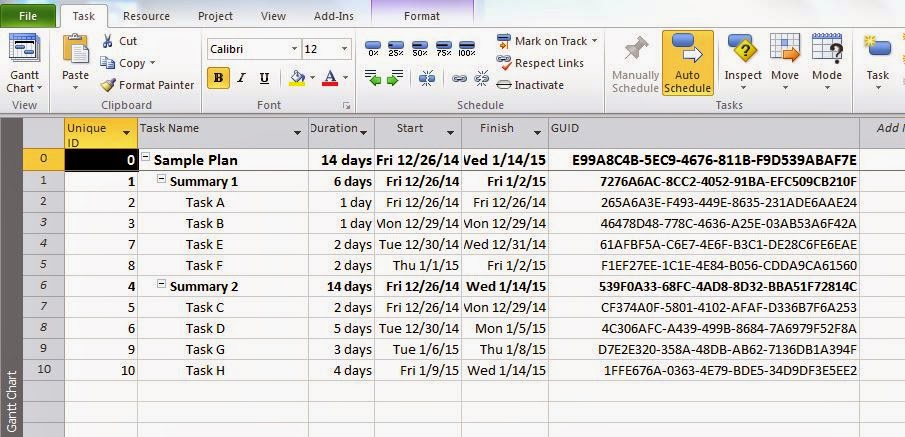
No comments:
Post a Comment
I appreciate your comments. MS Project is complex software and the best way to learn is to share what we know.